
You’re sitting uncomfortably in the audience at a conference waiting for the presenter to begin. They’ve finally loaded up their PowerPoint file from an old USB flash drive and all that’s left is to set it into presentation mode. They click around aimlessly on the screen trying button after button to no avail. Inside your head you’re shouting, “F5! F5! For the love of god, F5!”
This blog post is for you.*
10. CTRL+shift+e: Toggle Track Changes in Microsoft Word
Whether you’re editing the work of students, colleagues, or your own writing, Microsoft Word’s Track Changes feature is a long-time function used by many historians. Did you know you can easily turn it on and off with this simple keyboard shortcut?
9. CTRL+f: Find on page
Handy for nearly any application with text, this keyboard shortcut can help you find that passage you were looking for and even assist in catching plagiarism!
8. CTRL+tab/CTRL+shift+tab: Cycle back and forth among tabs in a browser
Are you the kind of person with dozens of tabs open in your web browser at any given time? Use this nifty combo of keys to dance back and forth through your tabs with ease. Impress your friends with your tabbing dexterity as you quickly switch from writing an email to checking the New York Times to ordering a new book on Amazon.
7. CTRL+t: Open new tab
Again, you tab maniacs will love this shortcut. Pop out new tabs faster than ever with this one. And if you accidentally close a favourite tab, just hit CTRL+shift+t to re-open it right away.
6. CTRL+b/i/u: bold/italics/underline
If you’re the type of person who needs to get your point across with emphasis, try these shortcuts out. They are the holy trinity of text formatting!
5. CTRL+z: Undo
Oopsie! We all make mistakes, but with some deft keystrokes we can magically undo it all. Nothing lasts forever.
4. CTRL+a: Select all
All together now! Whether it’s text, a list of files, or than jumble on junk scattered across your desktop, this keyboard shortcut is an oldie but a goodie. Scoop up everything in one quick command and do as you please.
3. CTRL+c/v: Copy and paste
The dynamic duo of copy and paste are friends to every historian. Whether we are rearranging some paragraphs in a manuscript or pulling a quote into a lecture, these two trusty pals have had our collective backs for decades.
2. Alt+tab: Switch to previous application
Alt+tab is mana from heaven for the multi-tasker. Have you ever wanted to show a YouTube video during a class while you’re in the middle of a PowerPoint presentation? Swap back and forth with one-handed ease and grace.
1. F5: PowerPoint presentation mode
If you take nothing else from this cheeky post, please take this. Launch your presentations calmly without breaking a sweat as god intended. Dazzle your colleagues and nail that next conference presentation with this one simple shortcut. Using Adobe Reader instead? No worries. It’s CTRL+L.
The truth is, however you use your computer to get your work done is just fine, whether you use keyboard shortcuts or not. Given how much of our work happens with keyboards and screens, I hope you find one or two new tricks with this list.
There are dozens and dozens of keyboard shortcuts that historians use everyday. Some are specific to certain operating systems. Some are specific to certain applications. I’d love to read about your favourite keyboard shortcuts and learn a trick or two. Post them in the comments below.
*For MacOS users, you can substitute CTRL for CMD in most cases.



One thought on “Ten Keyboard Shortcuts Every Historian Should Know”
You missed Command+option+f (mac)/ Alt+Ctrl+F(windows) for footnotes. A must know for twenty-first-century historians!